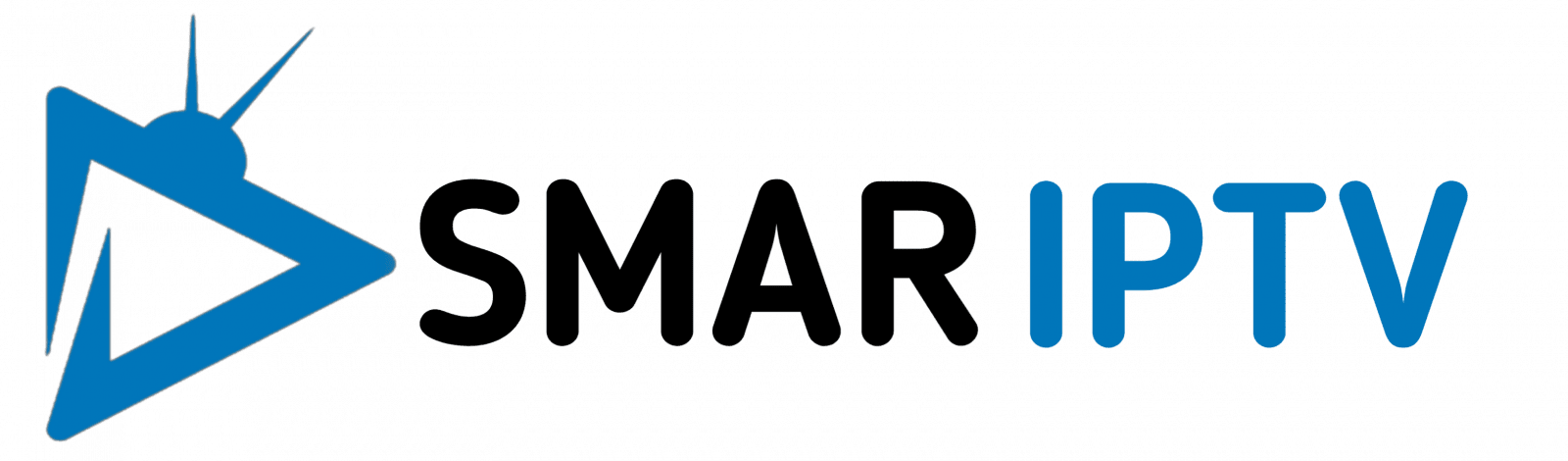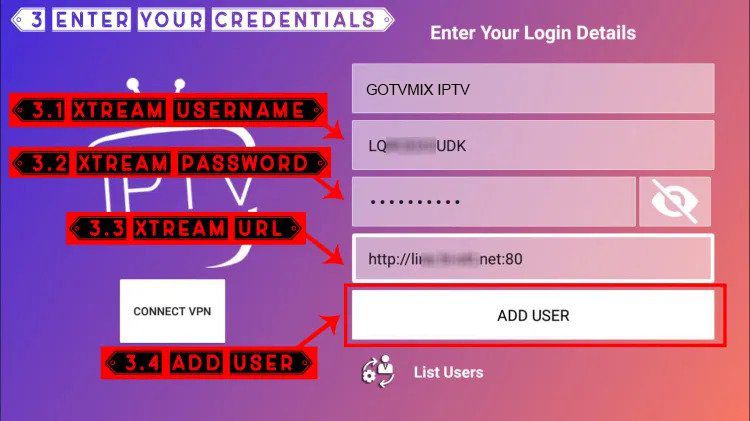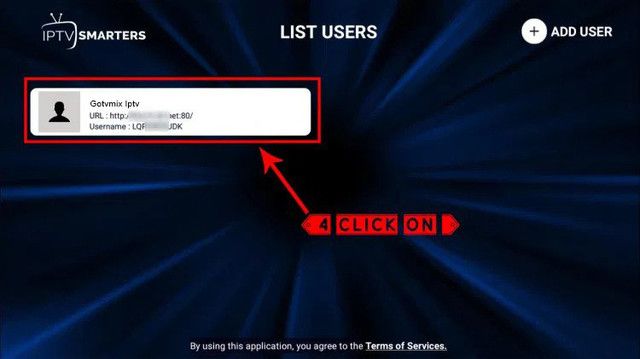TUTORIALS
HOW TO SETUP THE IPTV ON YOUR DEVICE

Set IPTV APP (FOR SMART TVs)
You can download Set IPTV from your TV store on Samsung, LG, …
After installation, open Set IPTV then you will find MAC address on screen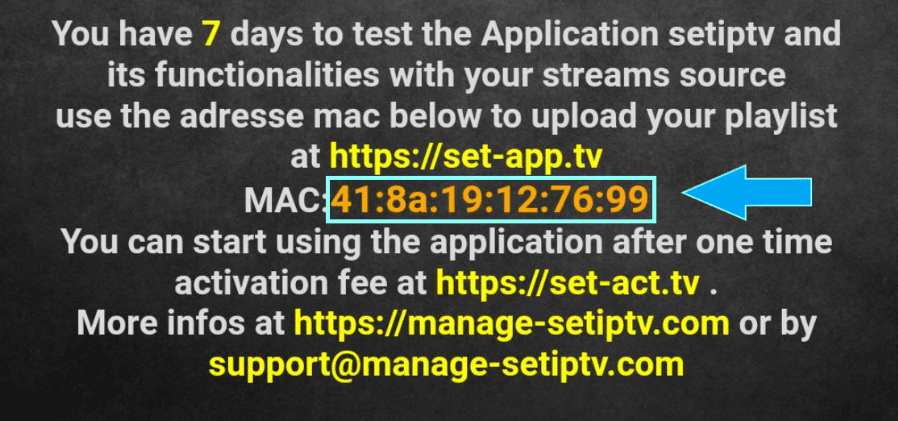
Navigate to SET IPTV web portal
Open the set IPTV upload page via browser : https://cms.manage-setiptv.com/set.app and Choose Playlist link method :
1-Enter Mac address
Enter your Set IPTV mac address in TV MAC field
2-Enter M3u Link
Enter The m3u link you received from your IPTV provider in m3u URL field
3-Activate Captcha
You must active captcha (I’m not robot)
4-Click Send
and click send. Restart your TV and open SET IPTV again , Enjoy thousands TV channels, movies and series .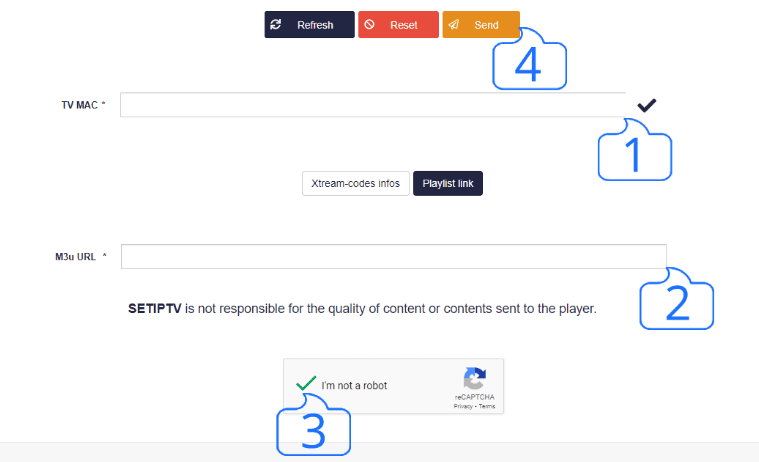
You can download Set IPTV from your TV store on Samsung, LG, …
After installation, open Set IPTV then you will find MAC address on screen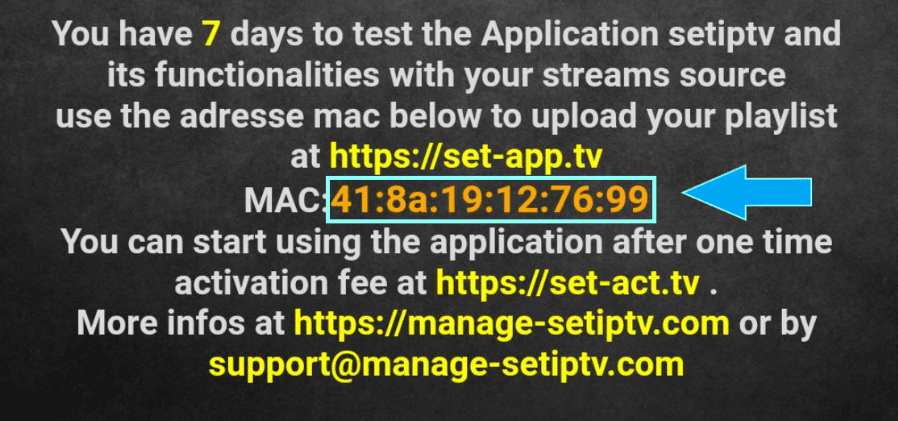
Navigate to SET IPTV web portal
Open the set IPTV upload page via browser : https://cms.manage-setiptv.com/set.app and Choose Playlist link method :
1-Enter Mac address
Enter your Set IPTV mac address in TV MAC field
2-Enter M3u Link
Enter The m3u link you received from your IPTV provider in m3u URL field
3-Activate Captcha
You must active captcha (I’m not robot)
4-Click Send
and click send. Restart your TV and open SET IPTV again , Enjoy thousands TV channels, movies and series .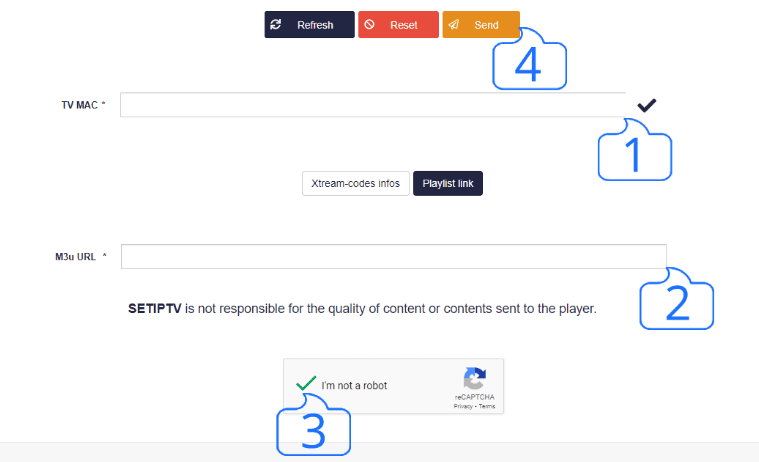

FIRE TV STICK
From the home screen of your device, hover over the Find option.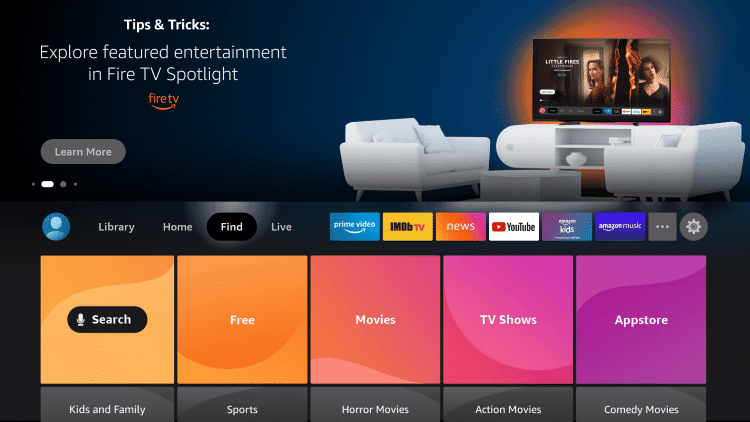
2. Click Search.
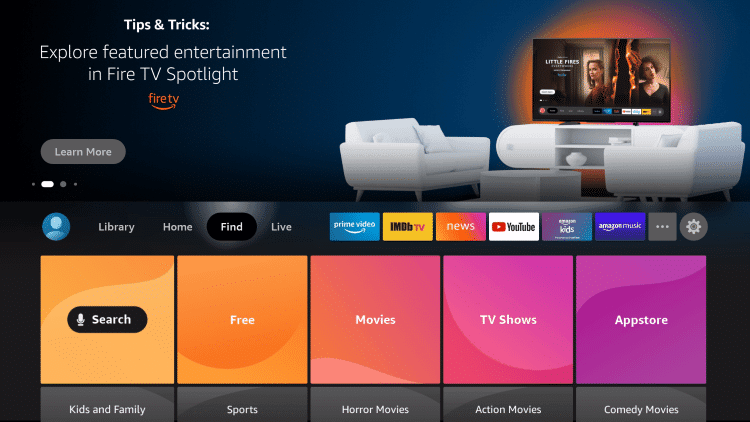
3. Search for and select Downloader.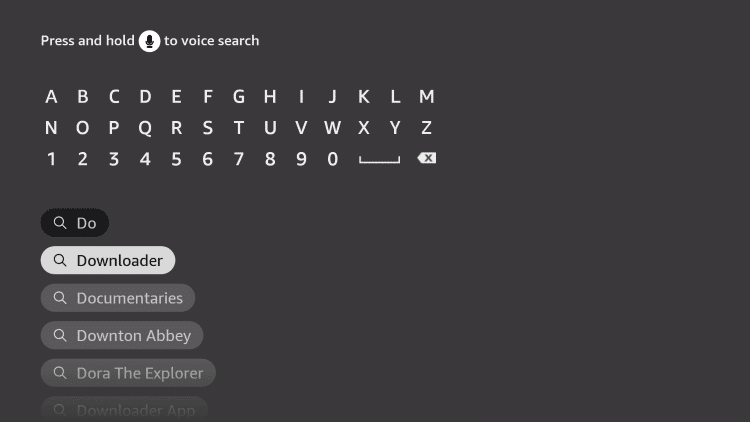
4. Choose the Downloader app.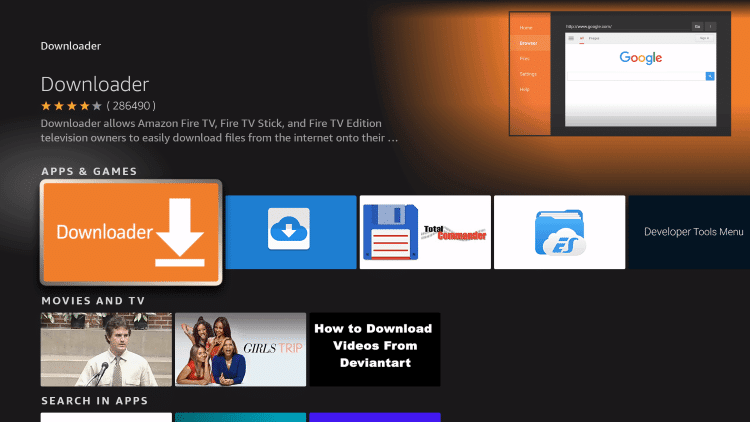
5. Click Download.
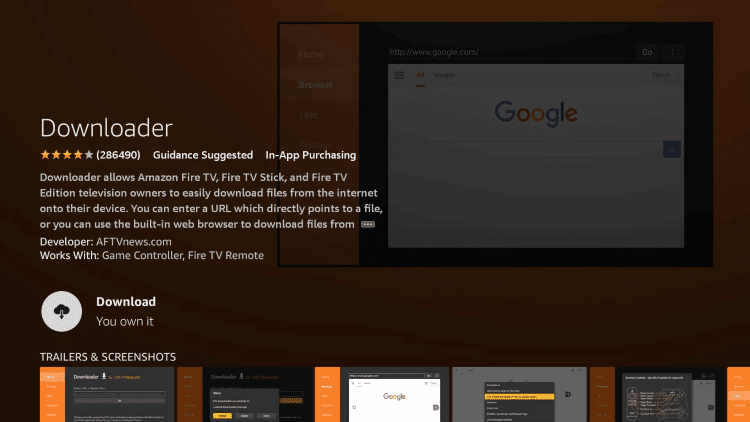
6. Wait for the app to install.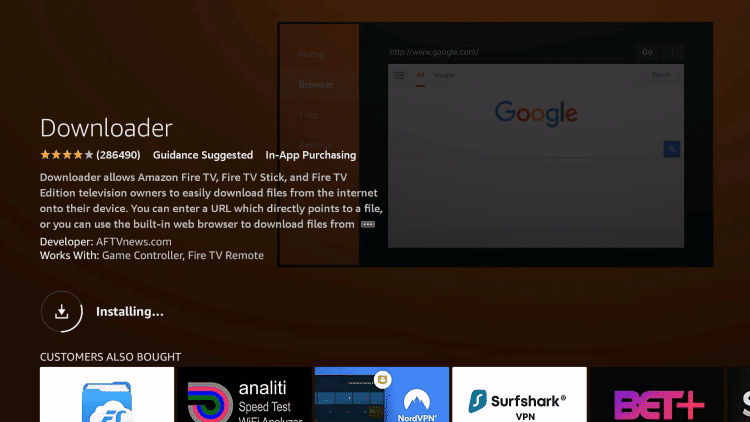
7. Once the app finishes installing click Open.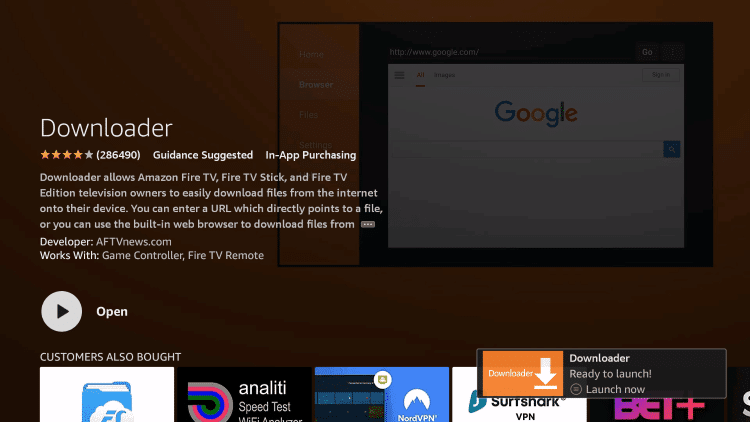
8. Return to the home screen and open Settings.
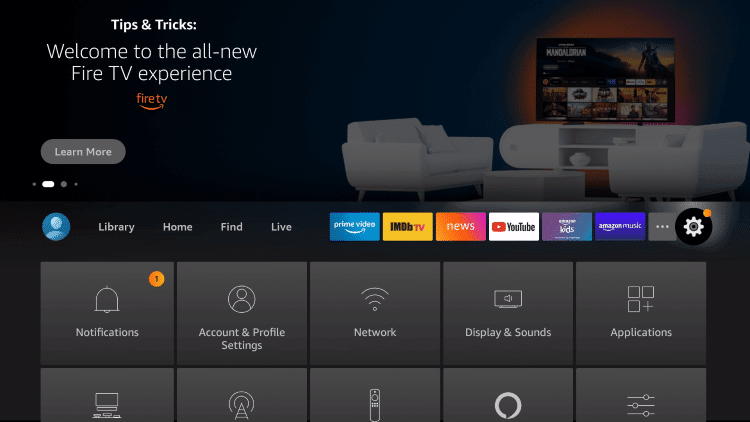
9. Click My Fire TV.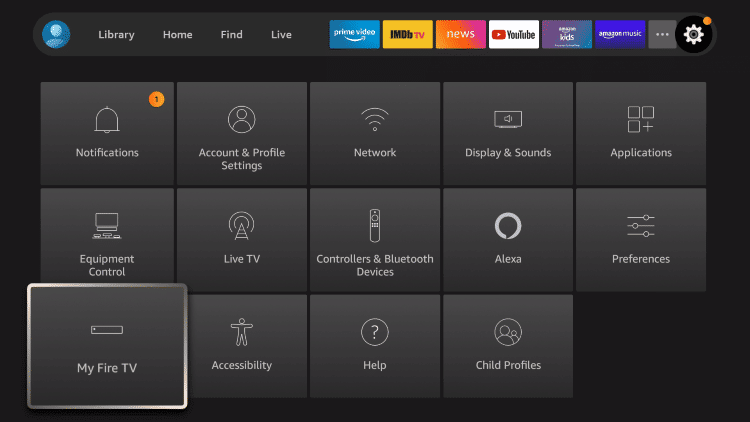
10. Choose Developer options.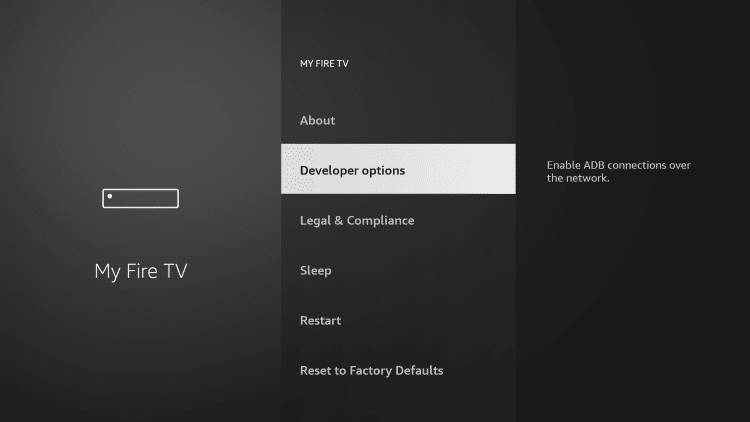
11. Click Install unknown apps.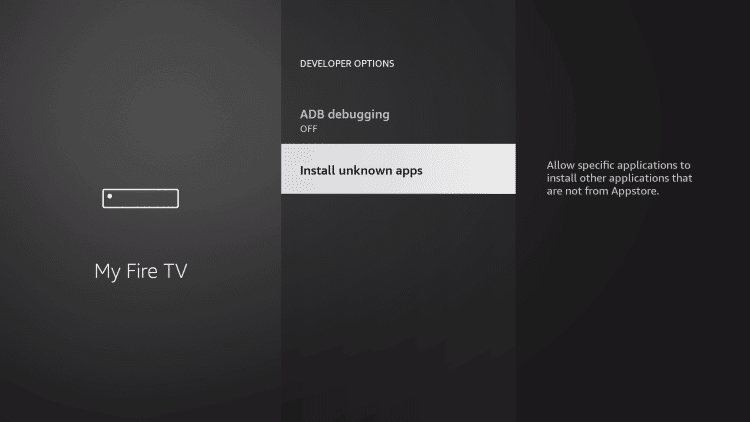
12. Find the Downloader app and click it.
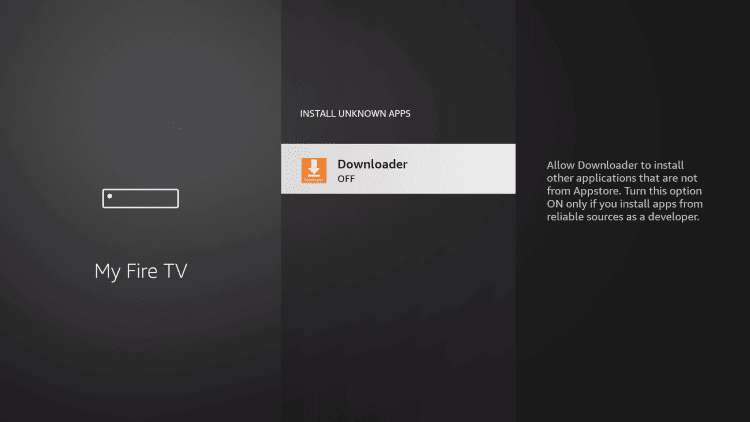
13. This will turn Unknown Sources to On for the Downloader app. This will enable side-loading on your device.
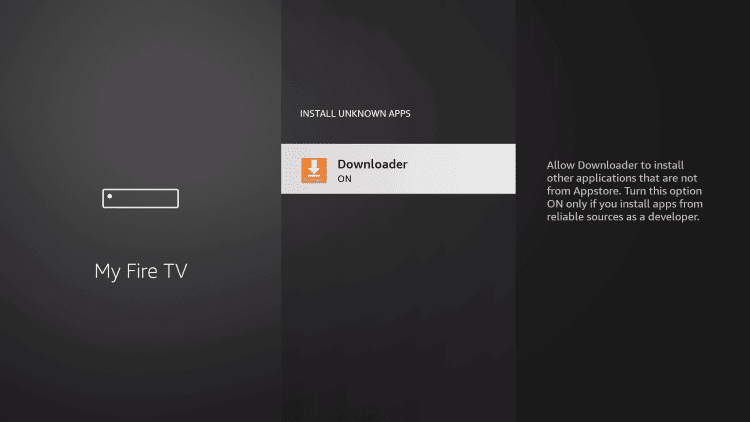
14. Launch Downloader.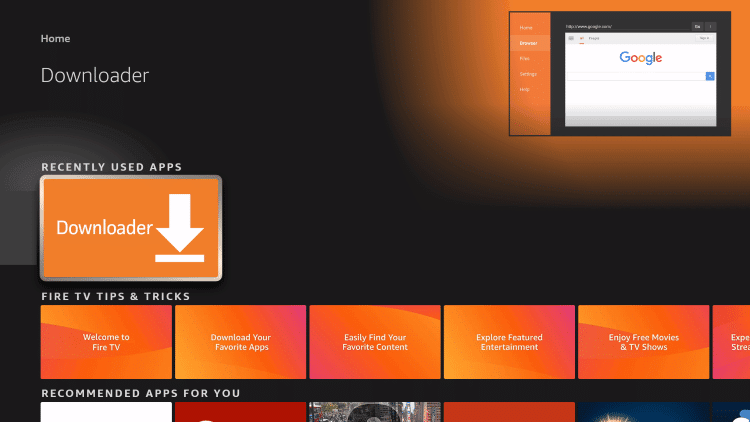
15. Click Allow.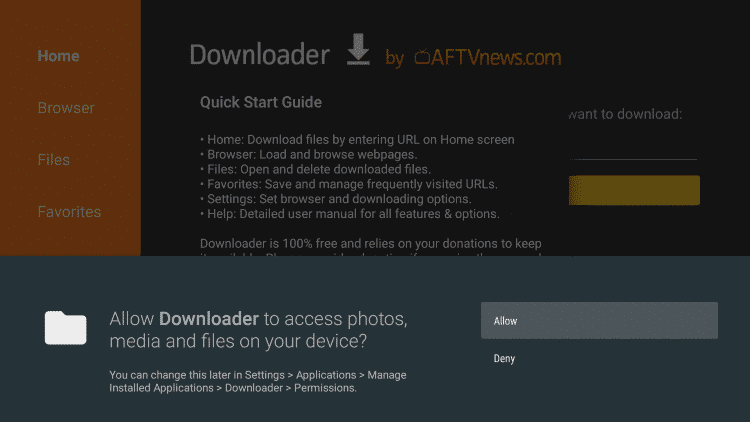
16. Click OK.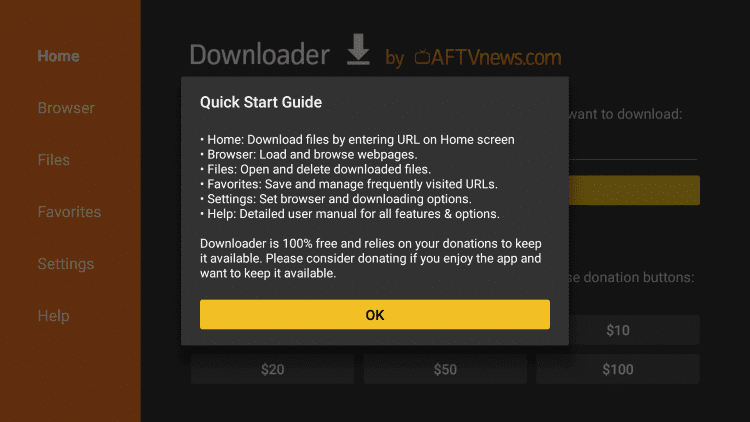
17. Type the following URL exactly as shown here: https://bit.ly/smarters80 and click Go.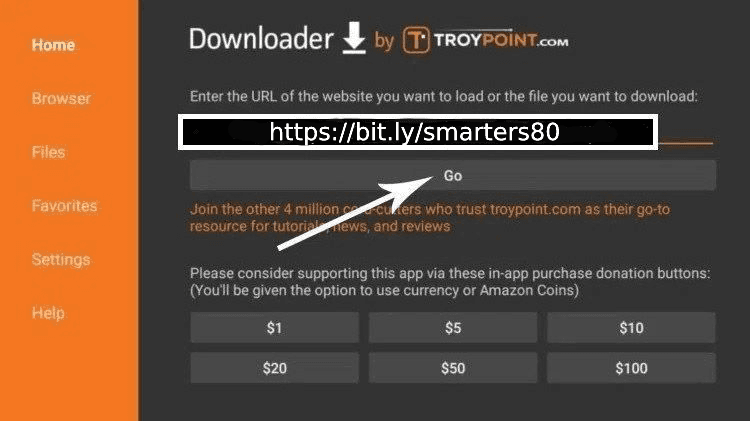
18. Wait for file to download.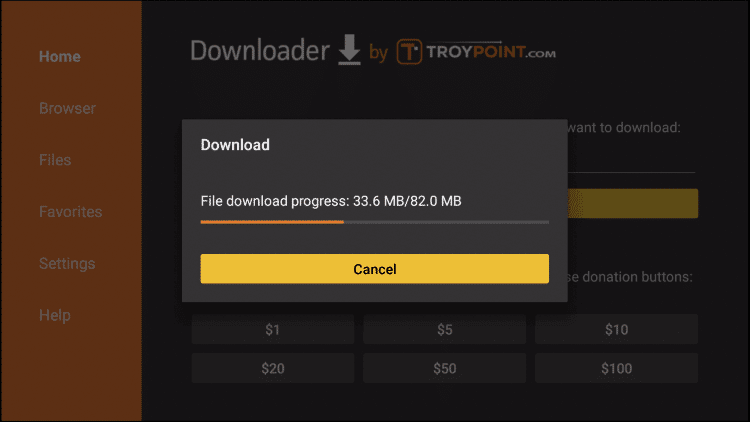
19. Click Install.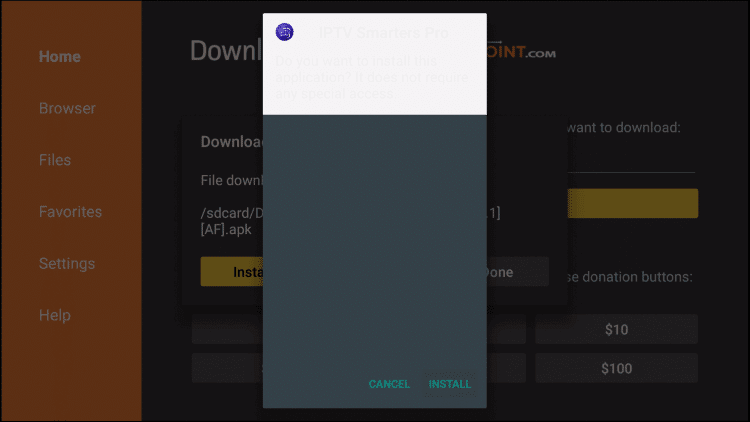
20. Click Done.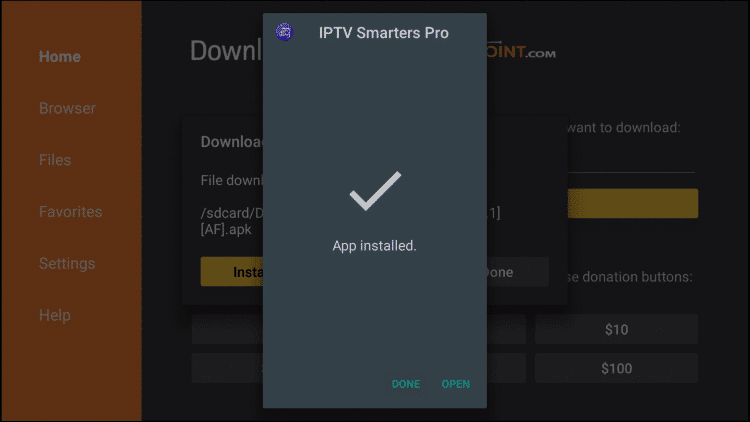
21. Open Iptv smarters then select Login with Xtream codes api.
via your email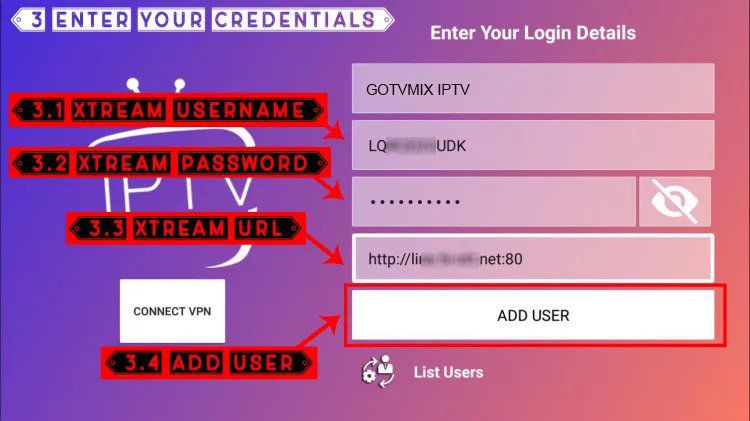
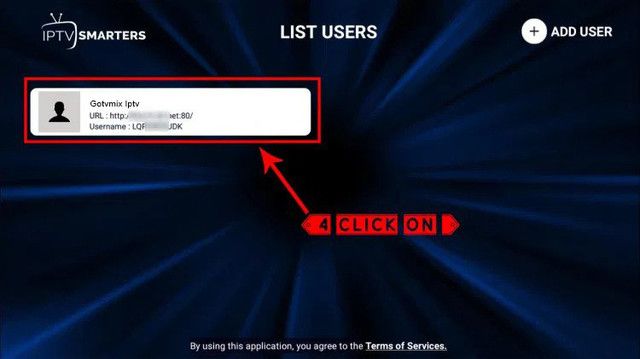
From the home screen of your device, hover over the Find option.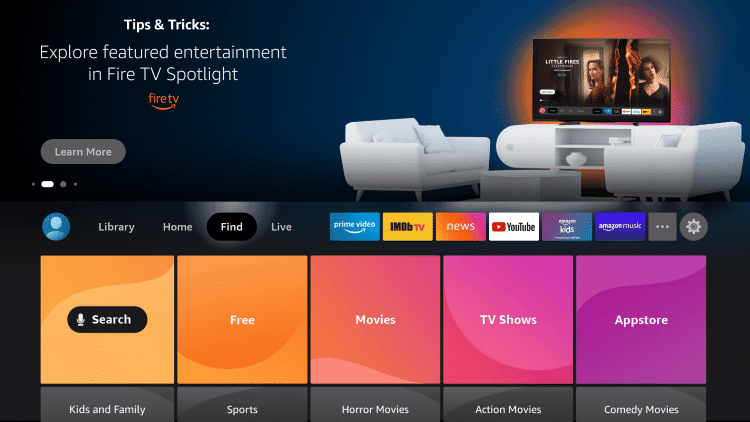
2. Click Search.
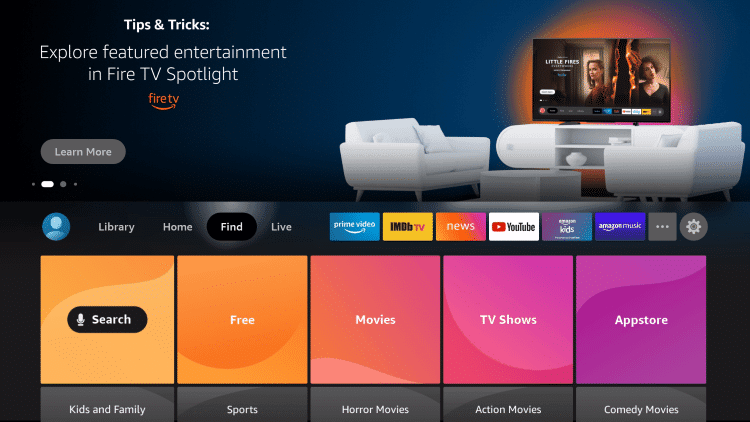
3. Search for and select Downloader.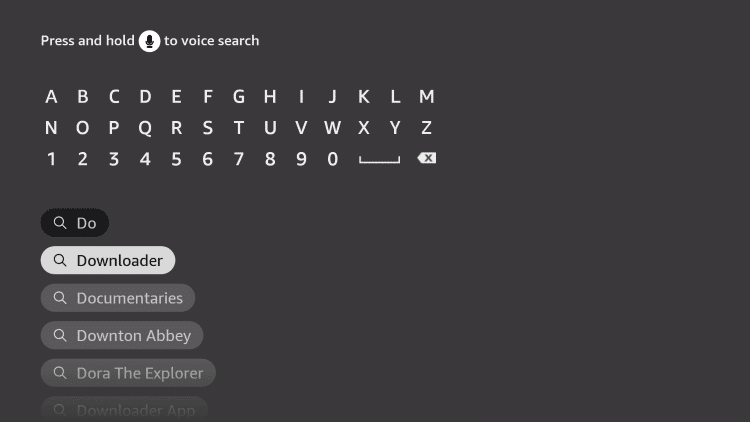
4. Choose the Downloader app.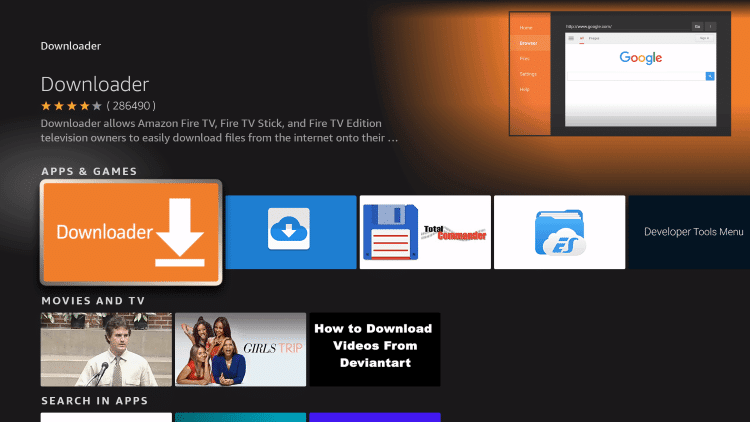
5. Click Download.
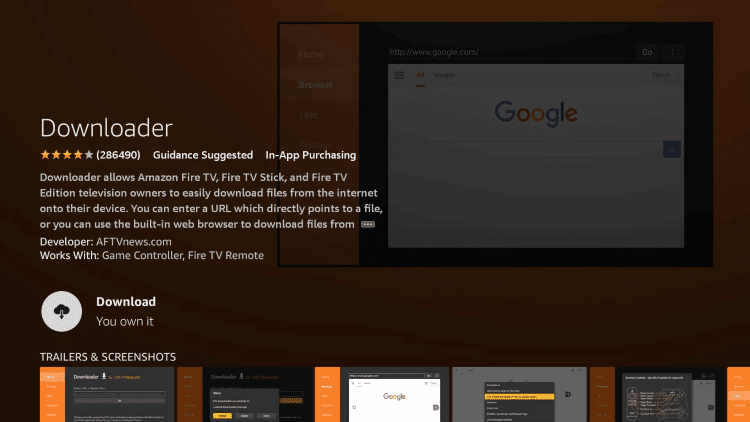
6. Wait for the app to install.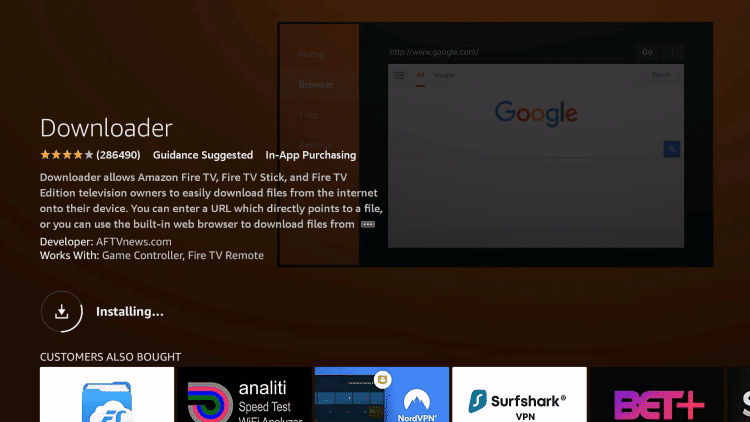
7. Once the app finishes installing click Open.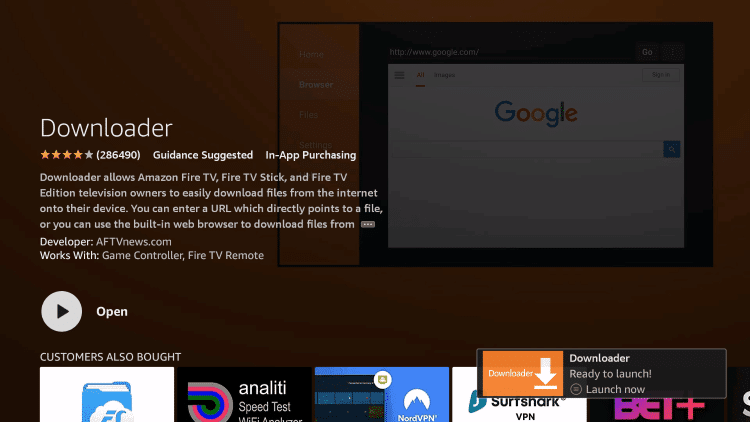
8. Return to the home screen and open Settings.
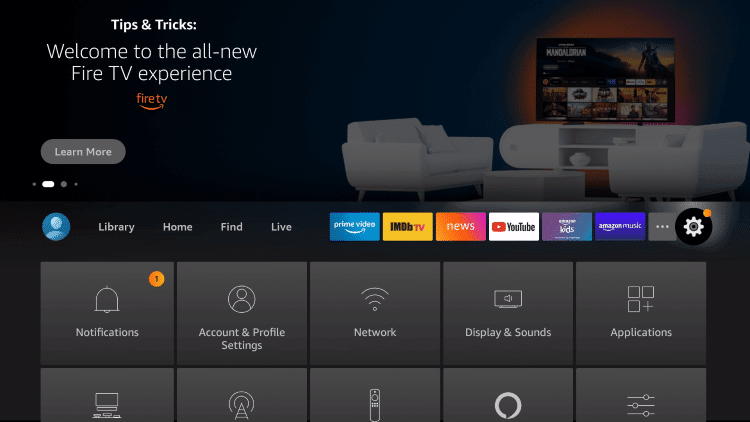
9. Click My Fire TV.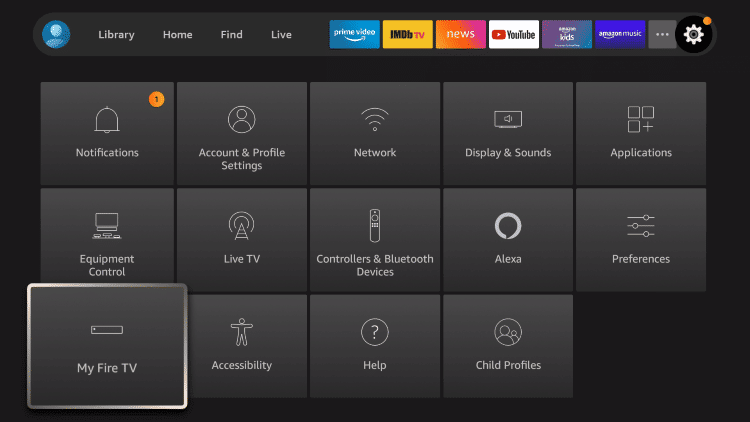
10. Choose Developer options.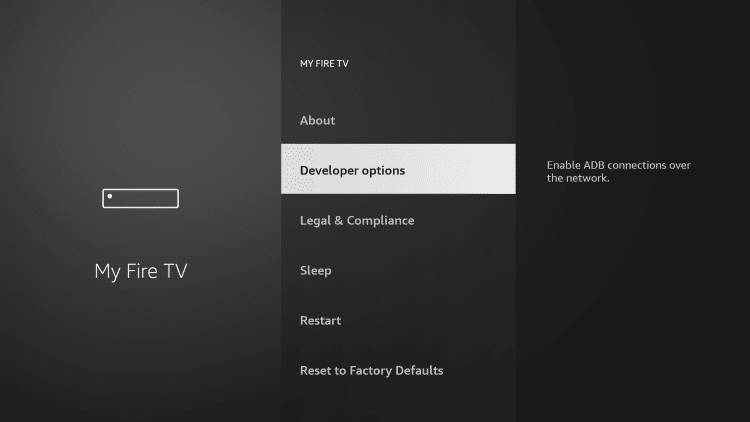
11. Click Install unknown apps.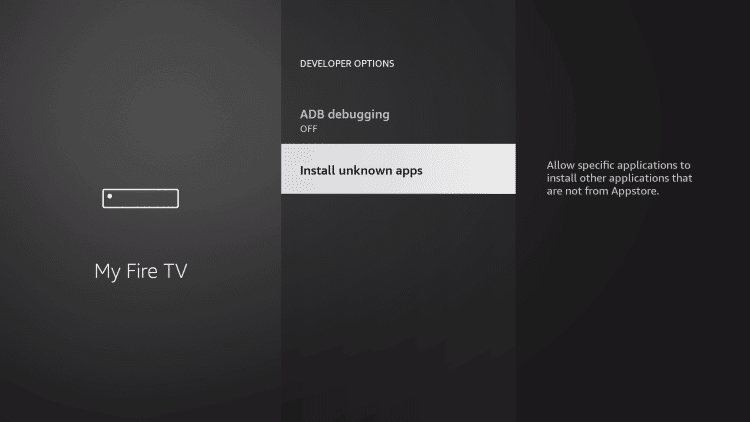
12. Find the Downloader app and click it.
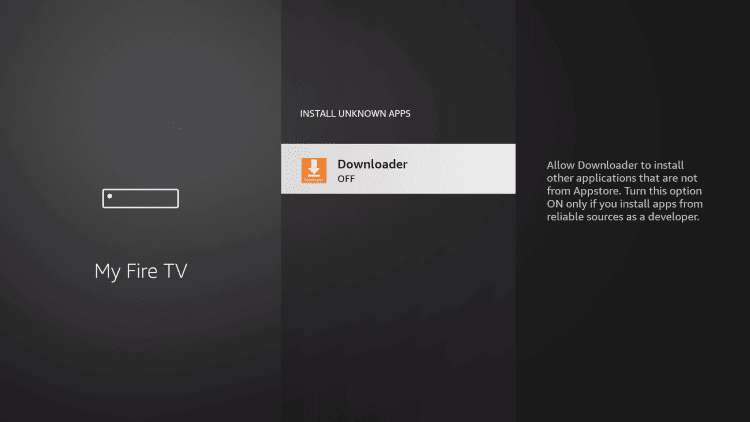
13. This will turn Unknown Sources to On for the Downloader app. This will enable side-loading on your device.
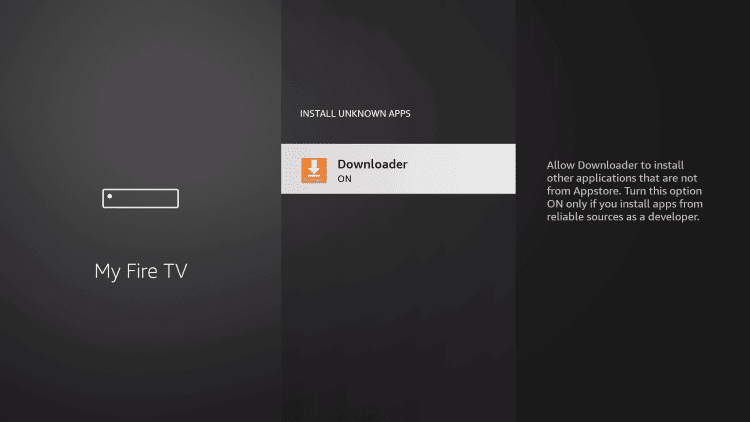
14. Launch Downloader.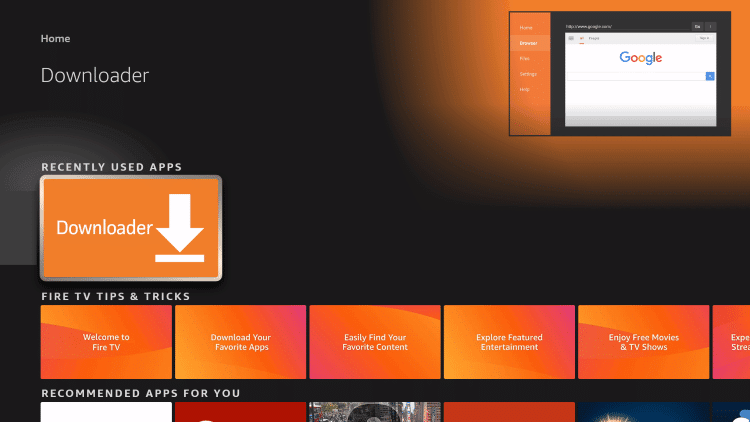
15. Click Allow.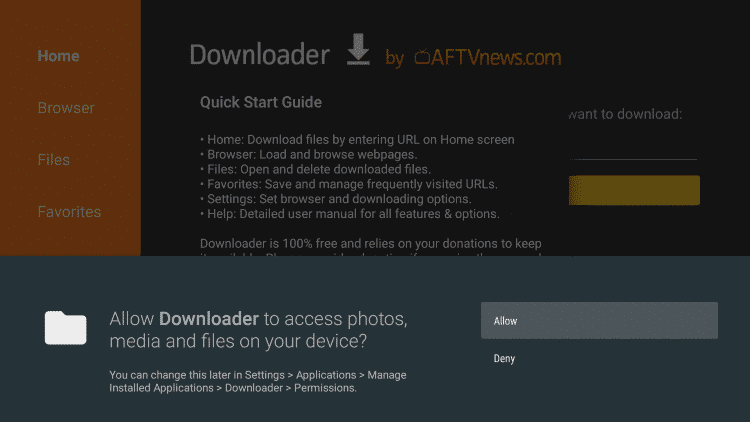
16. Click OK.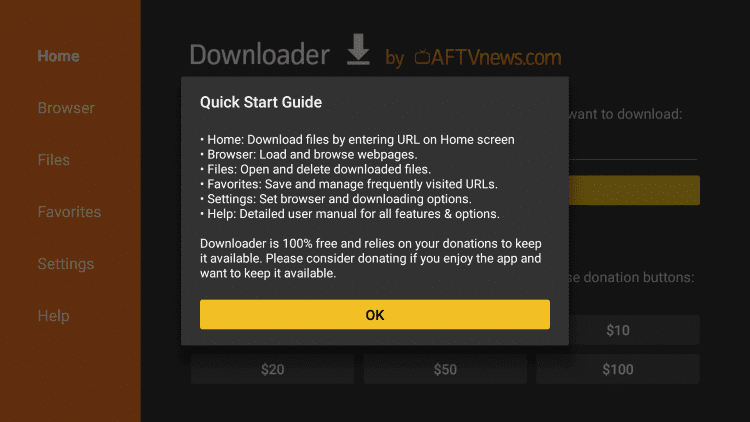
17. Type the following URL exactly as shown here: https://bit.ly/smarters80 and click Go.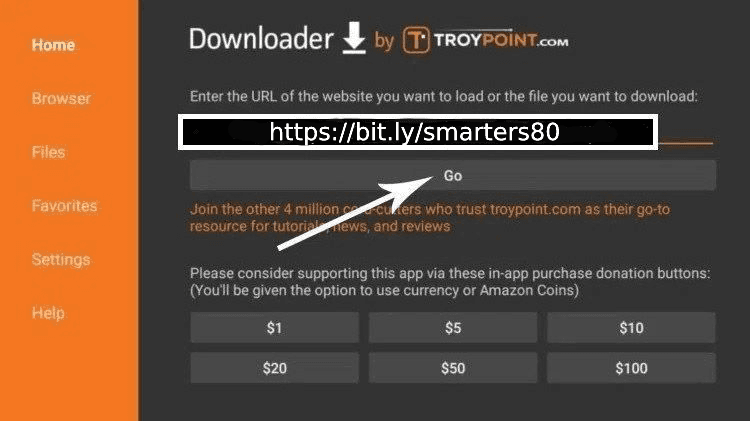
18. Wait for file to download.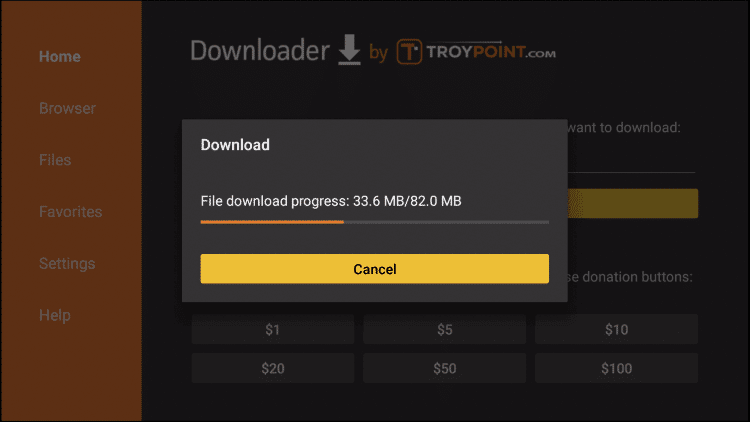
19. Click Install.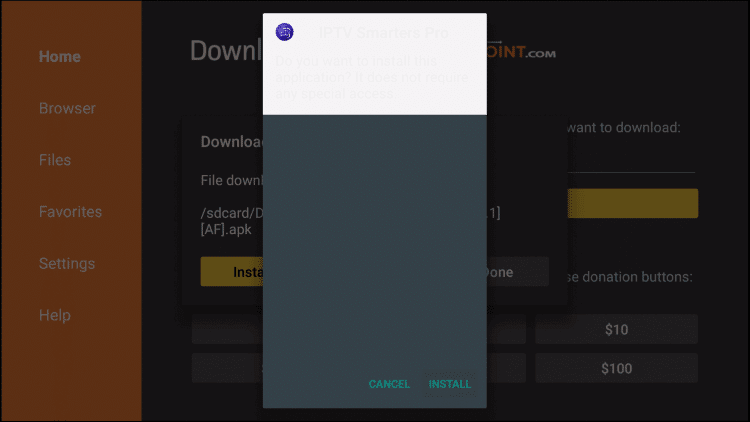
20. Click Done.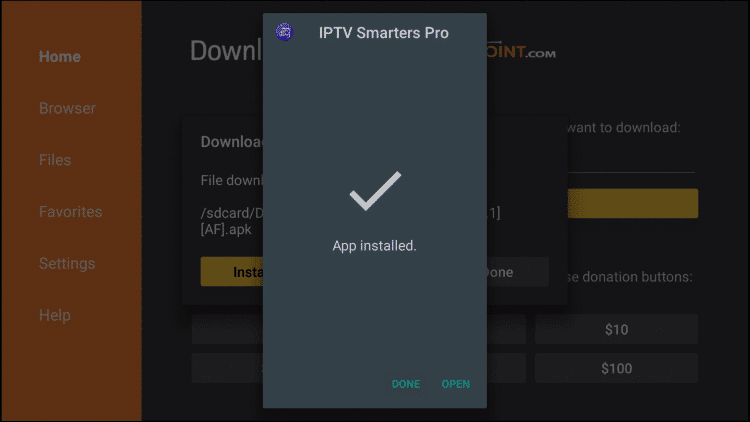
21. Open Iptv smarters then select Login with Xtream codes api.
via your email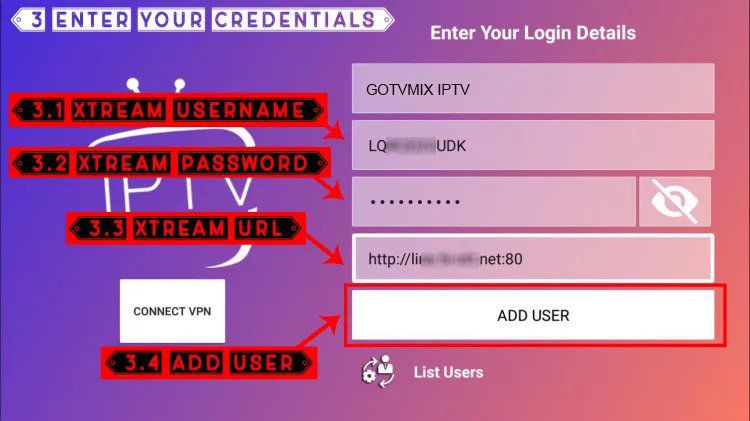
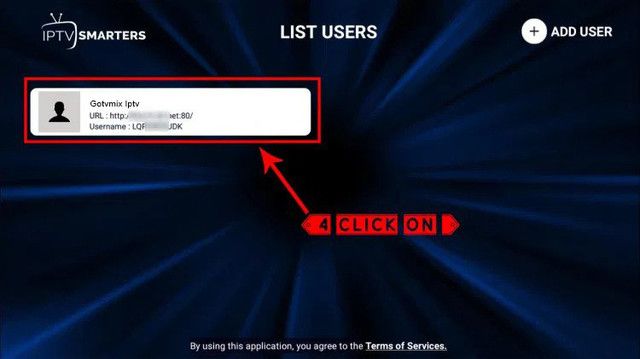

APPLE / IOS
Step 1: Start by downloading IPTV Smarters app from the Apple Store through this URL :
https://itunes.apple.com/us/app/iptv-smarters-player/id1383614816
or you can search for it on App store
install the app on your IOS device.
Step 2: Open the app once downloaded and Enter the login details.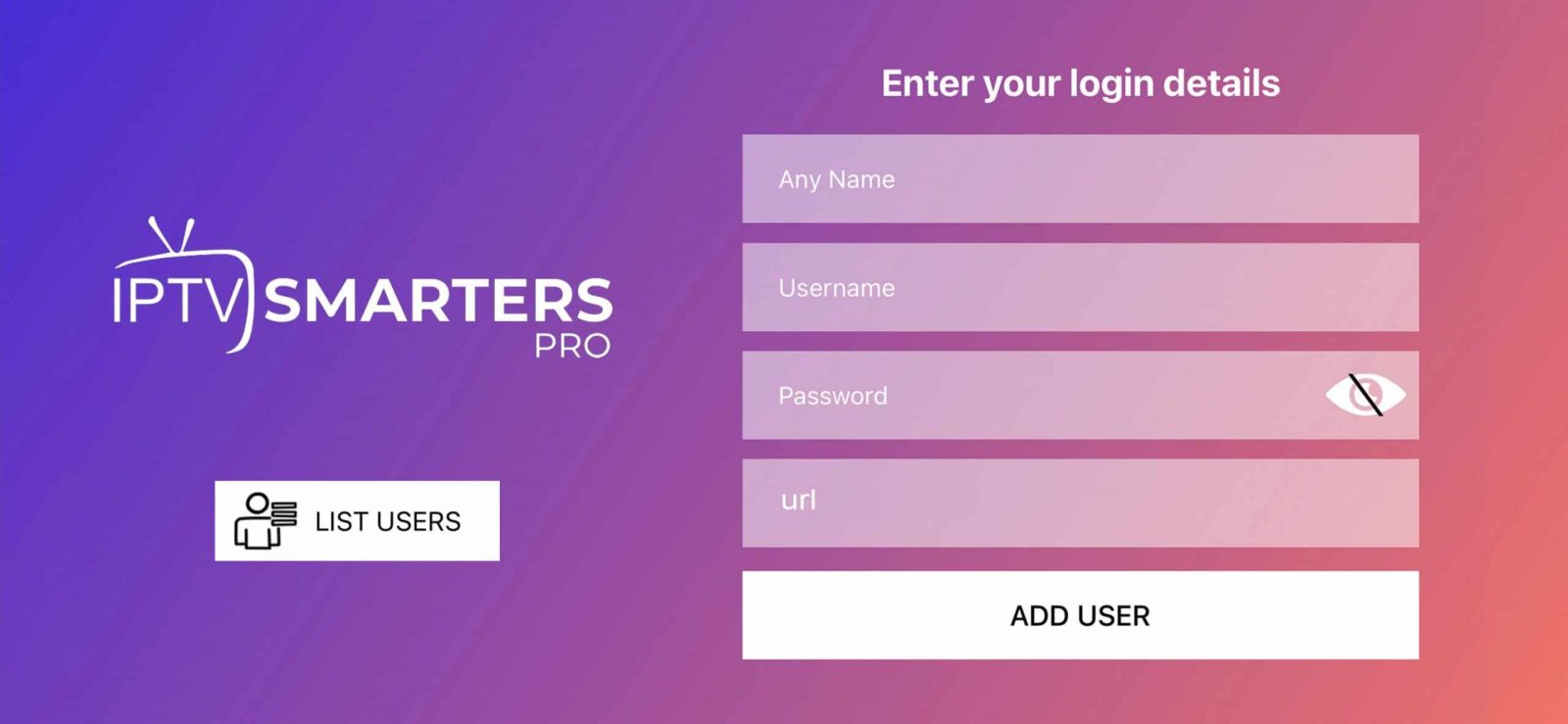
Step 3: Enter the login details that we have provided you after you get a subscription with us
Now Click on “ADD USER” to proceed to the next section.
Step 4: Wait some seconds.
Step 5: Now click on “Live TV” icon as depicted in the image via a red arrow.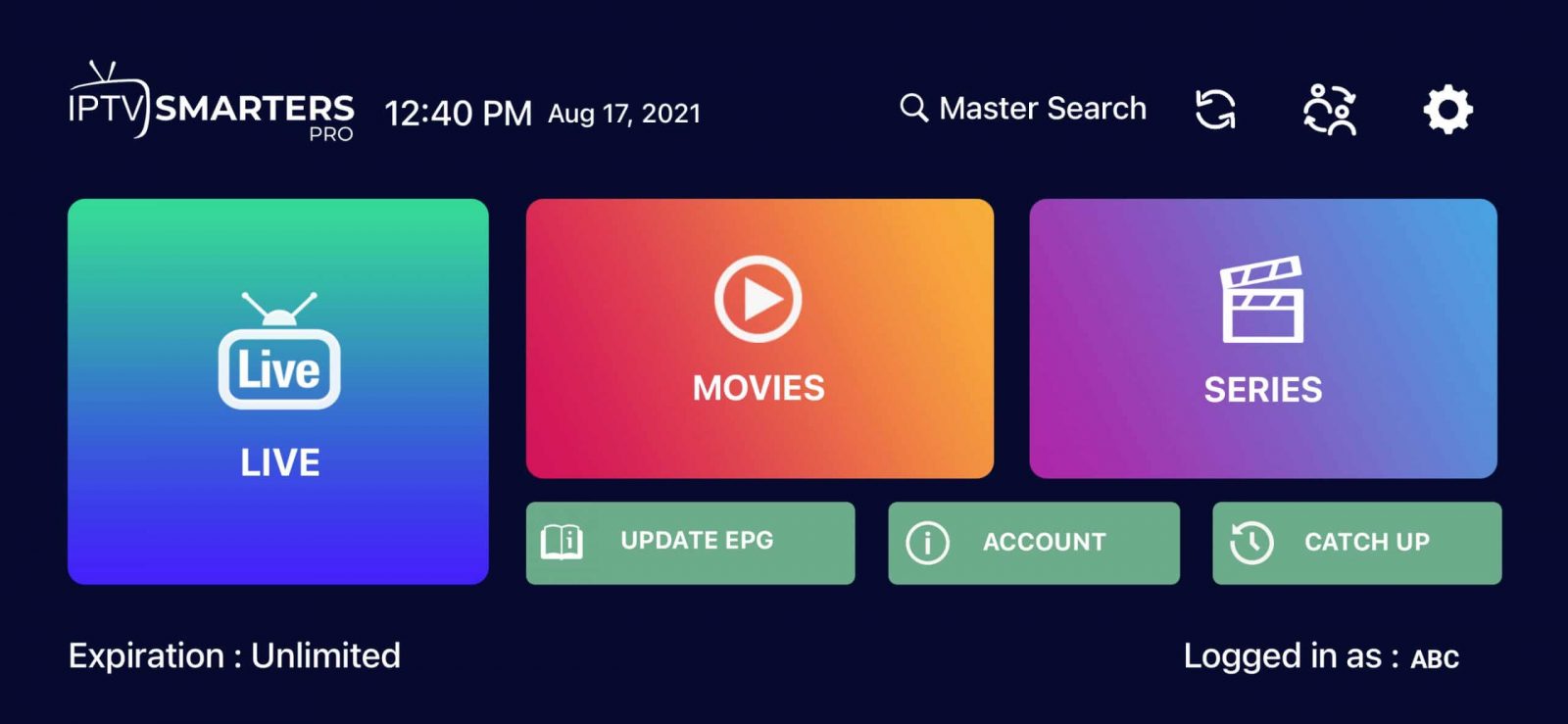
Step 6: Now you must select the channel group that you want to watch and proceed to the next section.
Step 7: Now you must click on the channel name and then double click on the small screen to turn into full screen as the final step.
Step 8: To add EPG no need to add any EPG url, Just click on “Install EPG” .
Done
Step 1: Start by downloading IPTV Smarters app from the Apple Store through this URL :
https://itunes.apple.com/us/app/iptv-smarters-player/id1383614816
or you can search for it on App store
install the app on your IOS device.
Step 2: Open the app once downloaded and Enter the login details.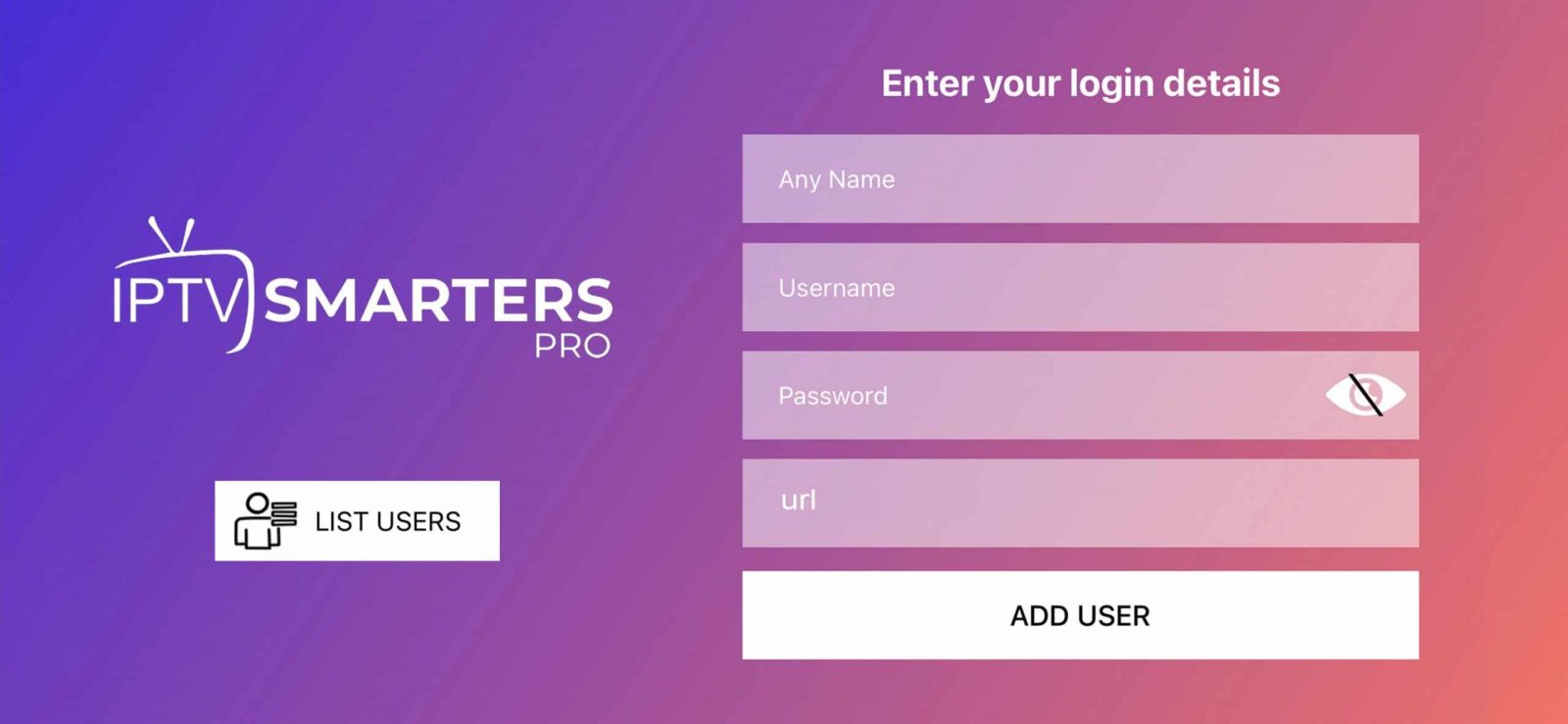
Step 3: Enter the login details that we have provided you after you get a subscription with us
Now Click on “ADD USER” to proceed to the next section.
Step 4: Wait some seconds.
Step 5: Now click on “Live TV” icon as depicted in the image via a red arrow.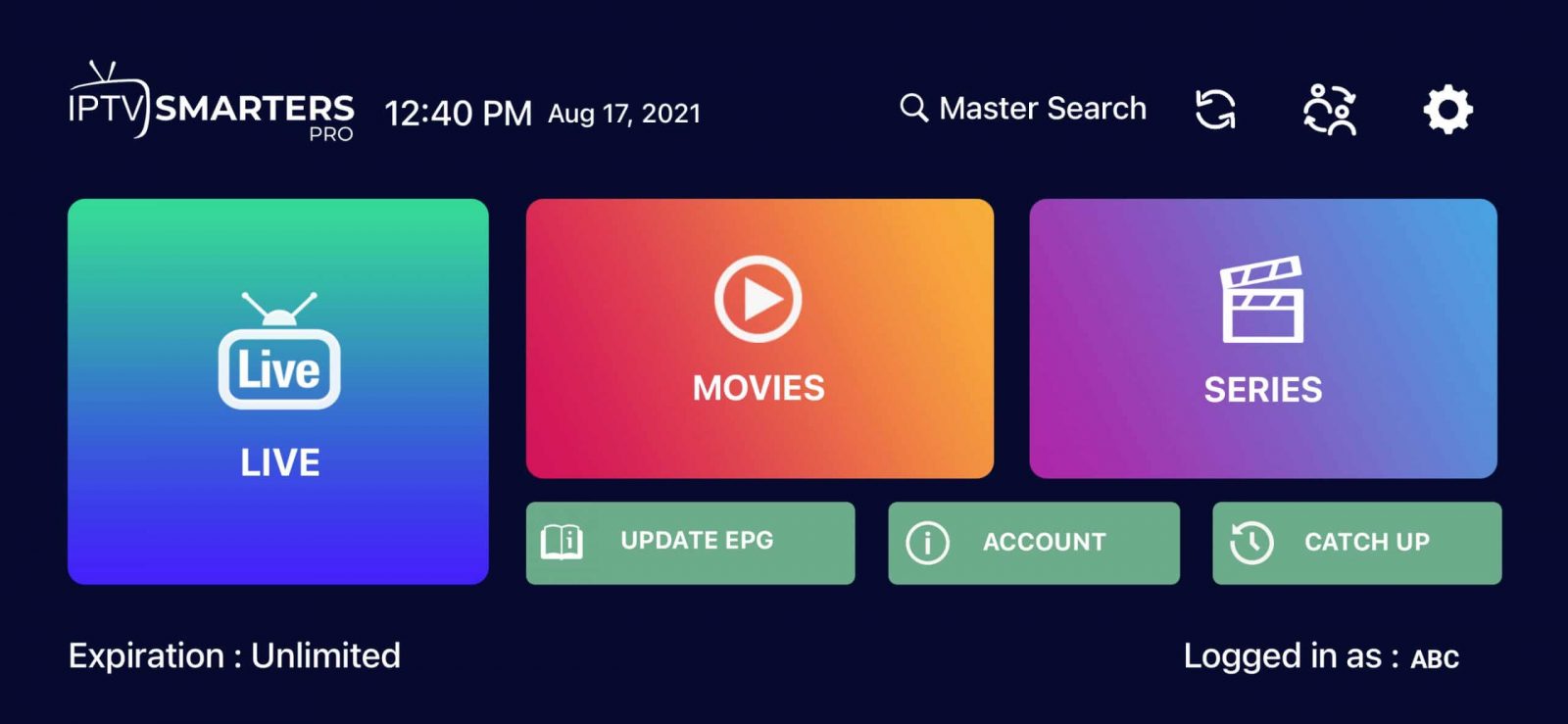
Step 6: Now you must select the channel group that you want to watch and proceed to the next section.
Step 7: Now you must click on the channel name and then double click on the small screen to turn into full screen as the final step.
Step 8: To add EPG no need to add any EPG url, Just click on “Install EPG” .
Done
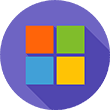
Microsoft Devices
How to install and setup MyIPTV Player on Windows?
Here are the simple steps required to install My IPTV Player on Windows PC:
Step 1: Open Microsoft Store.
Step 2: Search “MyIPTV Player” in the search bar.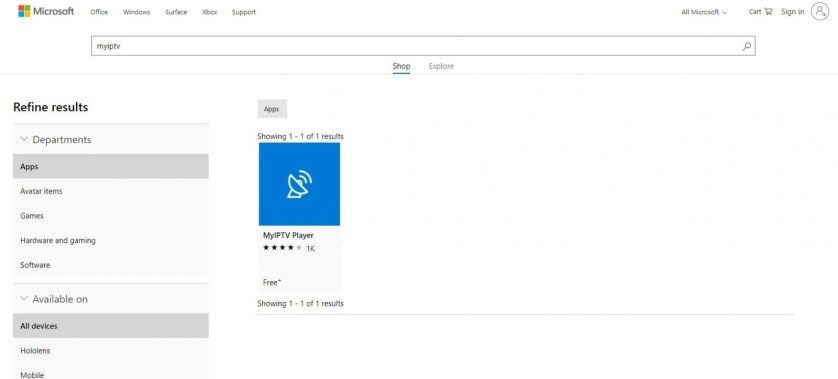
Search My IPTV Player
Step 3: You will find the MyIPTV application in the resultant page. Click on it.
Step 4: Click “Get” button to download and install MyIPTV.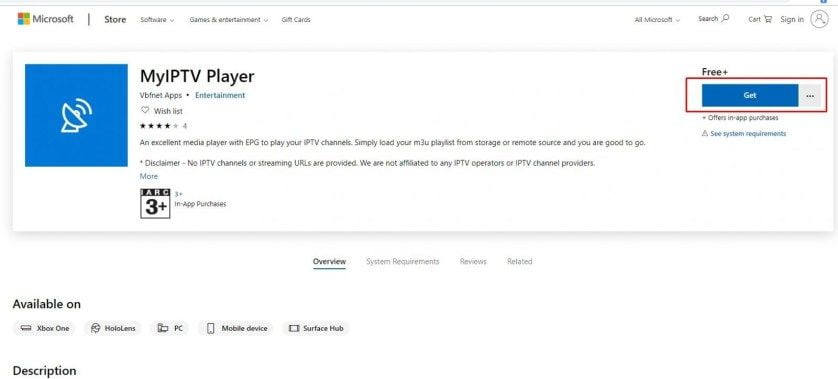
Click Get
Step 5: Once installed, click “Launch” to open the app.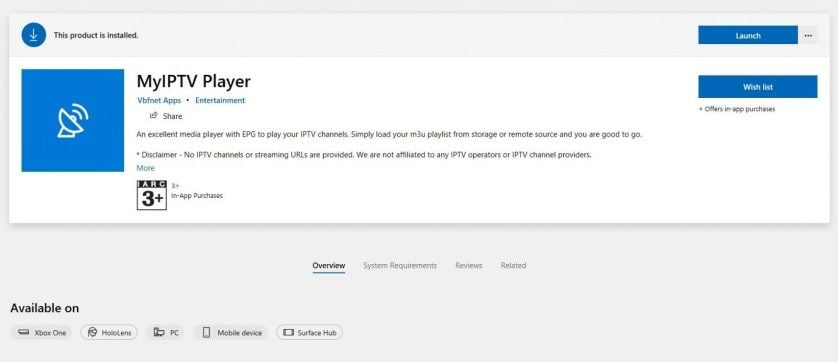
Click launch to open
Step 6: The MyIPTV Player will open.
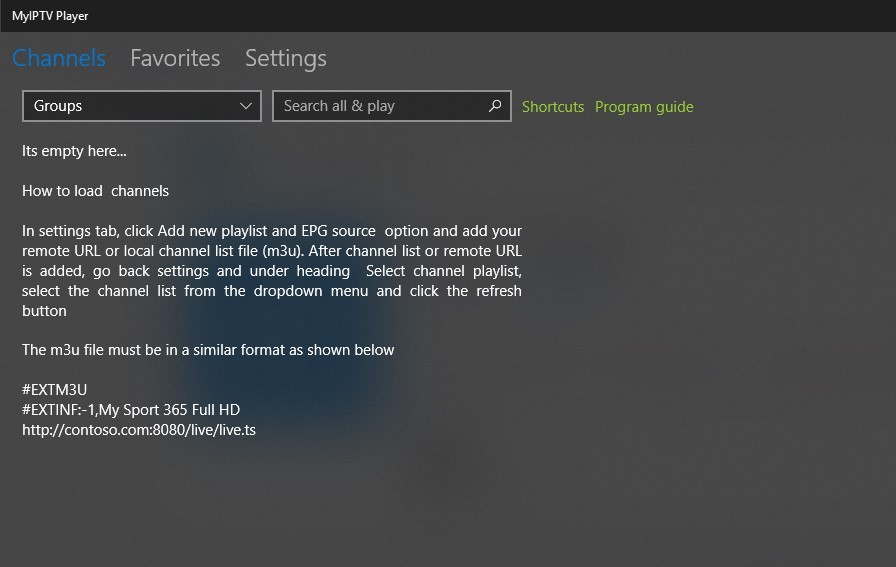
My IPTV Player
Step 7: Click on “Settings” tab on the application.
Step 8: Click “Add new playlist and EPG source” to add the playlist you have.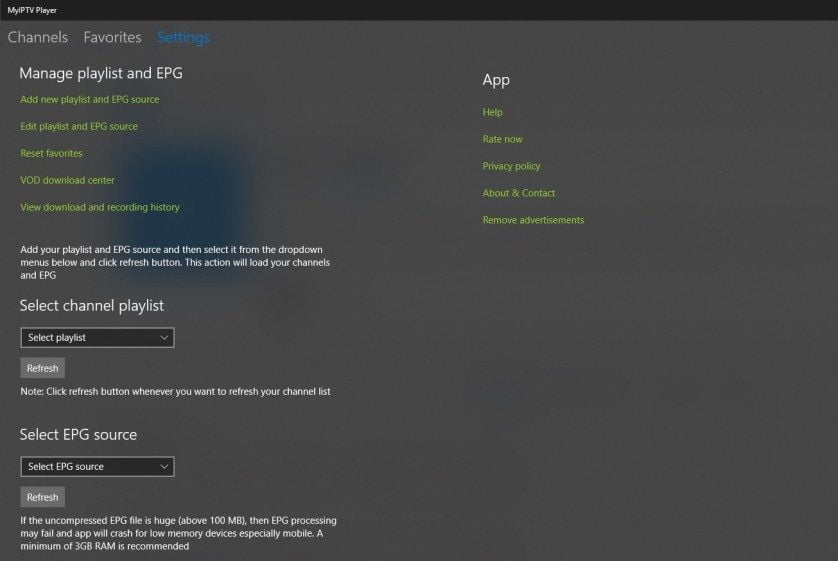
Add New Playlist
Step 9: Enter the name of the playlist and click “Select File” to select the file you want to add. After selecting the file, click “Add Local List“.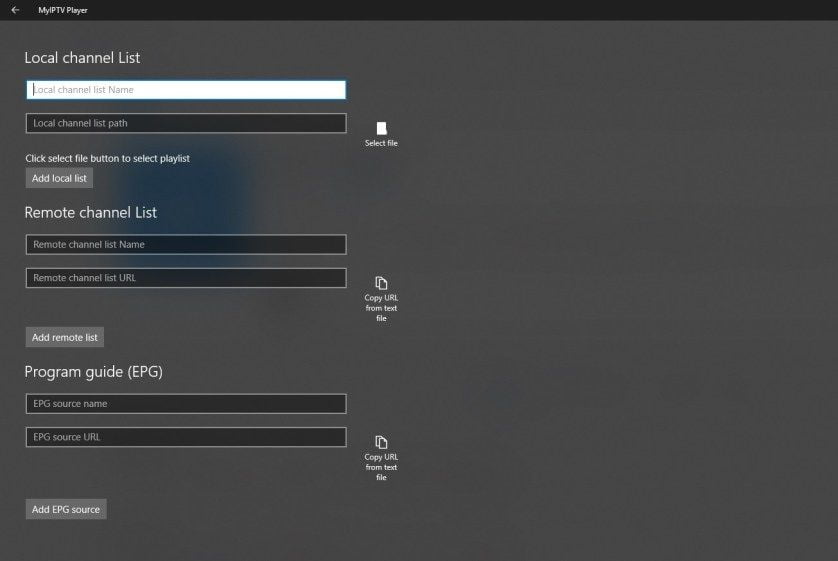
Select File
Step 10: Then go back to the settings page where you will find the “Select Playlist Channel“. Select the playlist and click “Refres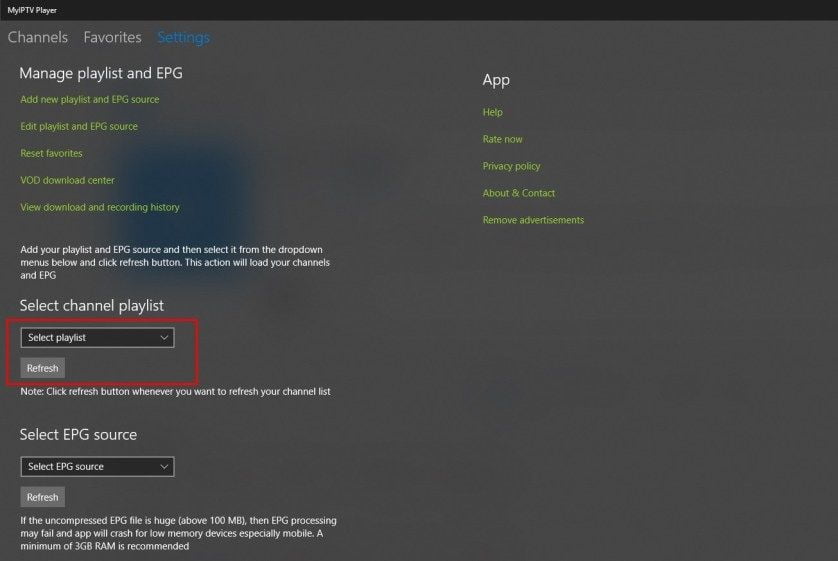
Click Refresh
Step 11: Now Click “Channel” tab on the top of the screen.
Choose a channel to Stream
The list of channels will appear. Choose the channel which you want to see and enjoy watching the shows in MyIPTV Player.
MyIPTV Player and Supporting Devices
Here are the devices which support MyIPTV Player:
Windows
Xbox One
Hololens
Windows Phones
How to install and setup MyIPTV Player on Windows?
Here are the simple steps required to install My IPTV Player on Windows PC:
Step 1: Open Microsoft Store.
Step 2: Search “MyIPTV Player” in the search bar.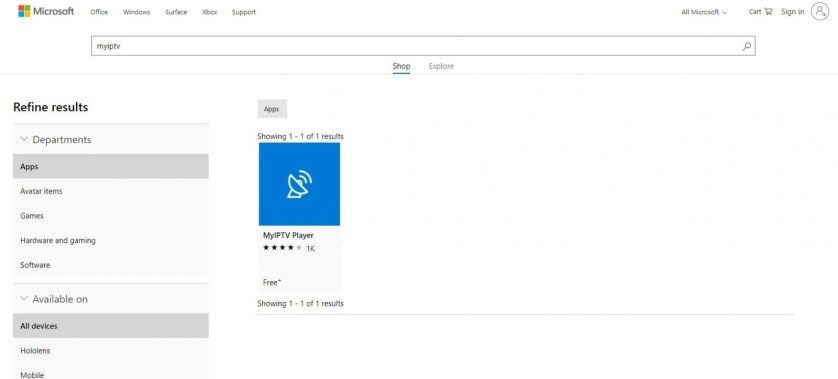
Search My IPTV Player
Step 3: You will find the MyIPTV application in the resultant page. Click on it.
Step 4: Click “Get” button to download and install MyIPTV.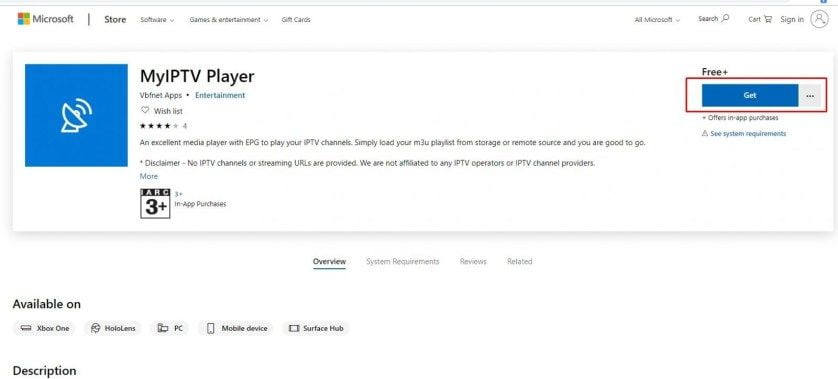
Click Get
Step 5: Once installed, click “Launch” to open the app.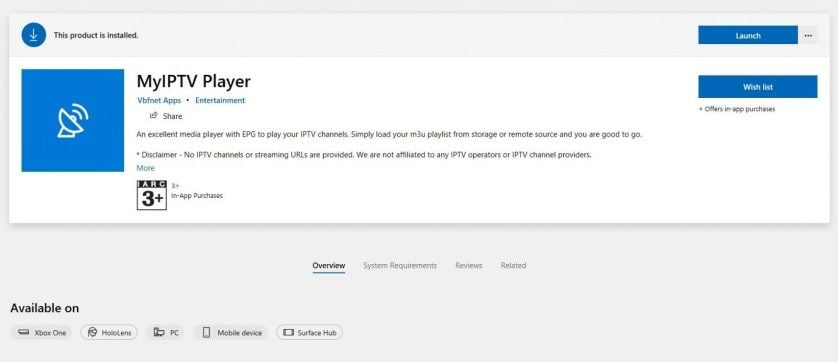
Click launch to open
Step 6: The MyIPTV Player will open.
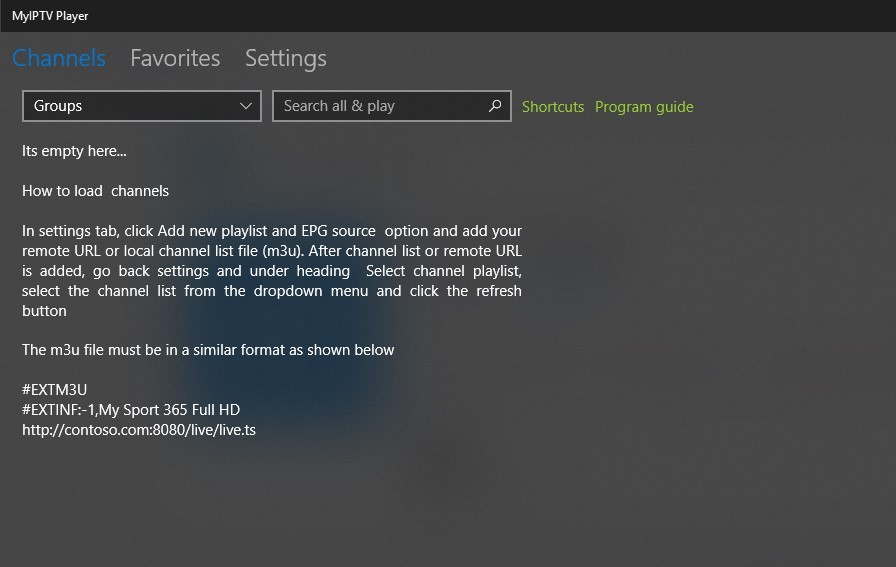
My IPTV Player
Step 7: Click on “Settings” tab on the application.
Step 8: Click “Add new playlist and EPG source” to add the playlist you have.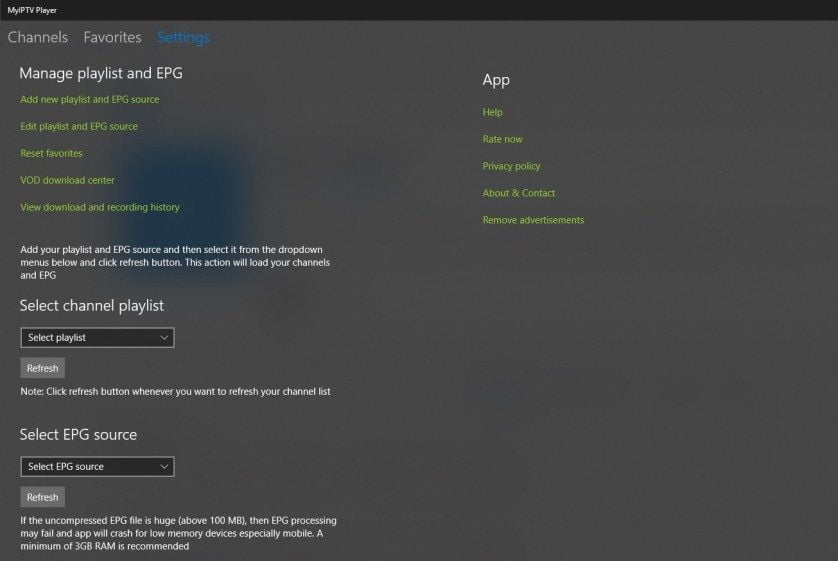
Add New Playlist
Step 9: Enter the name of the playlist and click “Select File” to select the file you want to add. After selecting the file, click “Add Local List“.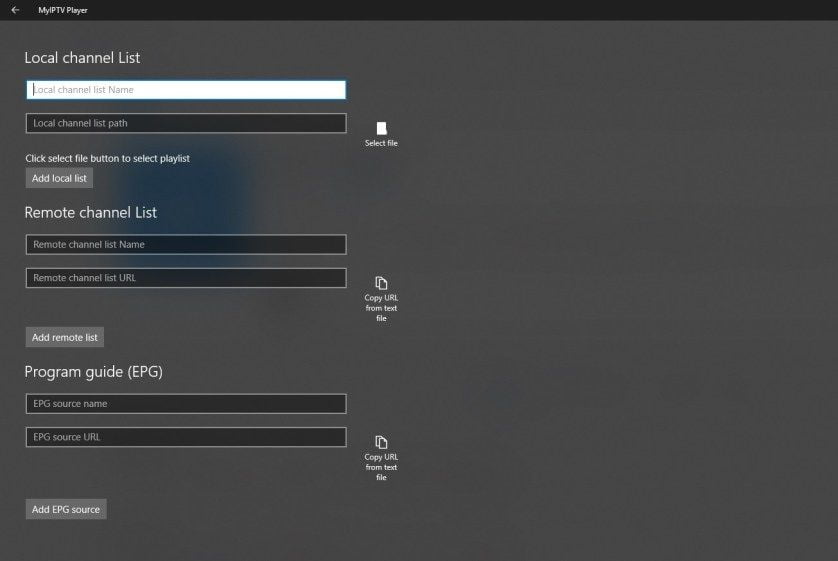
Select File
Step 10: Then go back to the settings page where you will find the “Select Playlist Channel“. Select the playlist and click “Refres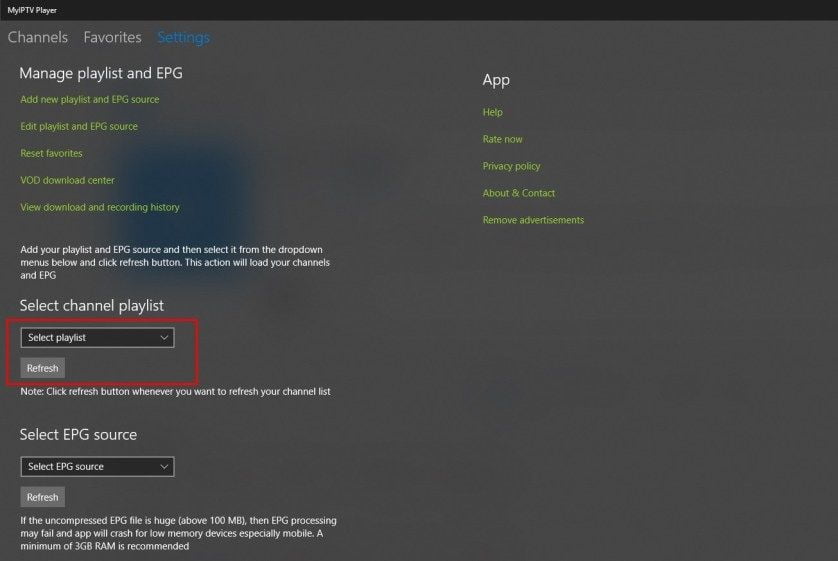
Click Refresh
Step 11: Now Click “Channel” tab on the top of the screen.
Choose a channel to Stream
The list of channels will appear. Choose the channel which you want to see and enjoy watching the shows in MyIPTV Player.
MyIPTV Player and Supporting Devices
Here are the devices which support MyIPTV Player:
Windows
Xbox One
Hololens
Windows Phones

ENIGMA 2
1. This is instruction For Enigma 2/ Linux installation, you need install putty to use it.
Settings > Setup > System Network Device > Setup Adapter > Settings
And get your IP address it starts with 192.168….
2. Go to your windows PC and Download Putty Software.
3. Open Putty
4. Add your IP address of your Device.
5. Add Port 23
6. Click on open
7. Your default login and password are root
8. Copy your line ( you will get it after you order your subscription )
wget -O /etc/enigma2/iptv.sh “your m3u link” && chmod 777 /etc/enigma2/iptv.sh && /etc/enigma2/iptv.sh
9. RIGHT CLICK MOUSE BUTTON after you enter your line press ENTER
10. Type reboot and your device will restart.
1. This is instruction For Enigma 2/ Linux installation, you need install putty to use it.
Settings > Setup > System Network Device > Setup Adapter > Settings
And get your IP address it starts with 192.168….
2. Go to your windows PC and Download Putty Software.
3. Open Putty
4. Add your IP address of your Device.
5. Add Port 23
6. Click on open
7. Your default login and password are root
8. Copy your line ( you will get it after you order your subscription )
wget -O /etc/enigma2/iptv.sh “your m3u link” && chmod 777 /etc/enigma2/iptv.sh && /etc/enigma2/iptv.sh
9. RIGHT CLICK MOUSE BUTTON after you enter your line press ENTER
10. Type reboot and your device will restart.